 This post reviews three stellar tools available online for free that help students [online and face-to-face] study individually or in groups, organize course notes and materials, focus on key content areas—learn more efficiently, and effectively.
This post reviews three stellar tools available online for free that help students [online and face-to-face] study individually or in groups, organize course notes and materials, focus on key content areas—learn more efficiently, and effectively.
1) Video No.tes [free with Google email account]
This is the very best note-taking tool for videos I’ve used. Easy to use—links to Google Drive, can be private or shared with other students. Simple—sign into the platform with Google email [if you are already logged into Google simply click on the sign-in button], a window opens up, copy the URL from the video, whether YouTube or from a MOOC platform such as Coursera, Udacity, etc, and get started taking notes. Notes synch to the video. This is brilliant.

Screen shot of a video from a Coursera class. I’ve made notes on key points in the right hand window ( with time stamp). To review those areas, I simply click on the time stamp and it takes me right to that section of the video.
Benefits:
- Saves time by allowing students to go to key points without watching entire video
- Students can share notes with other classmates, allowing for collaboration and studying with classmates
- Notes saved in Google Drive
More details:
- Knowledge Base, VideoNo.tes
- VideoNo.tes: Improving How We Learn with Online Video, YouTube
2) Evernote [free with sign-up using any email address]
Evernote is one of the most versatile, robust, and comprehensive tools that I use on a daily basis. It is more than a study-organaiztion tool, it also has features for instructors that are simple and effective for giving students’ feedback, organizing class material etc. Below are features specific to students’ needs [in a future post I’ll focus on Evernote for instructors].
I designate a notebook for each course (image above), with notes, images and files pertaining to the course within each. The notes created within Evernote include features allowing one to add audio notes (just click the microphone icon record and save, the file is embedded in the note), add links, insert images and screen shots with ease (drag-and-drop) and add tags so I can easily find common themes at a later date. The camera feature is another excellent tool; I take pictures of handwritten notes, add them as a document file. There is a sharing feature; I can share specific notes with other classmates, either by email, Twitter, Facebook or LinkedIn. There is an option to collaborate on notes, though this is for Premium members, which is at a cost of $45 per year.
Benefits:
- Organizes course materials, notes, images etc. all in one place
- Includes audio audio note feature for recording quick notes in class or while studying
- Accessible and synchs across all devices: laptop, smart phone, tablet
- Allows sharing of notes with classmates or instructor by email, Twitter, etc.
- Evernote does so much more for students—I’ve included an article from a college student who shares 10 tips for students to de-stress about college life
More details:
- 10 Tips for Using Evernote to De-Stress College from Student Ambassador Megan Cotte, Evernote Blog
- Evernote for Students: The Ultimate Research Tool, Tips & Stories, Evernote
- Making Flashcards with Study Blue [another online tool], YouTube
3) Google Docs [free with Google e-mail account]

Screen shot of share settings on all Google Docs. Selecting ‘anyone with this link’ allows the creator to add email addresses of group members. To enable collaboration, ensure the ‘can edit’ button is selected
I have written about Google docs in previous posts—but I will again highlight the value for students, as it is no doubt one of the best online collaboration tools available for documents, presentations and spreadsheets. For groups projects, it is an essential tool that allows seamless collaboration. For example, with a group project whether for an online class or face-to-face, a Word doc in Google drive is easy to set up. To start working with a collaborative document, one person creates the document, gives it a title and clicks the share button. At this point, one’s given a choice to select one of three options for sharing (screen shot above right), and all that’s needed to share with the group are the email addresses of the teammates.
Team members can work asynchronously on the document or in real-time. Working in real-time on a Google Docs is dynamic; there is a chat function that facilitates discussions during the collaboration, one can see who is editing what, and each team member is identified by name, and a coloured icon.
Benefits:
- Versatile—can meet the needs of numerous projects
- Accessible from all devices
- Google Doc features allow seamless real-time collaboration
More Details:
- Introducing Google Docs, YouTube
- Your Deadline is Near. Your Classmate is Far, Google Docs for college students
- Learn Google Docs, Using Google Docs, Sheets, and Slides
Conclusion
What tools do you use that don’t make the list in this post? Please share with other readers by posting a comment. Stay tuned for a follow-up post on the top online tools for educators.
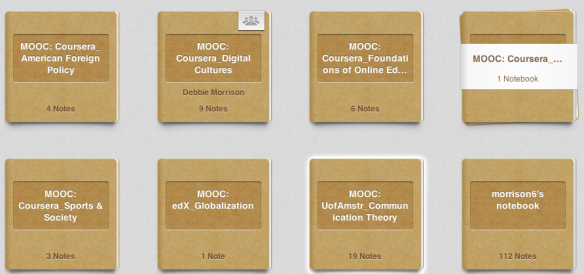

Reblogged this on Blippets.
LikeLike